Storage
Configuring storage within a-ops to handle files that are uploaded in AWS s3 storage bucket.
Setup and configure S3 Storage
Requirements
- AWS S3 storage bucket
- AWS API Account restricted to only be able to read and write to the storage bucket
Configuration Steps
- Login to an AWS account
- Navigate to S3 Storage buckets
- Create a new storage bucket as shown below:
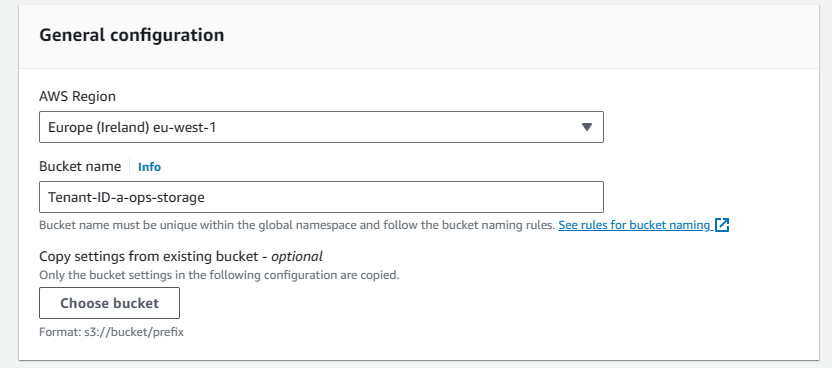
- Create a new IAM user (applying the above policy)

- Once the user is created, create and attach an in-line policy to the newly created user account:

{
"Version": "2012-10-17",
"Statement": [
{
"Sid": "lab1aopsiostorageS3RW",
"Effect": "Allow",
"Action": [
"s3:PutObject",
"s3:GetObject",
"s3:ListBucket",
"s3:DeleteObject"
],
"Resource": [
"arn:aws:s3:::<S3 Storage bucket name>",
"arn:aws:s3:::<S3 Storage bucket name>/*"
]
}
]
}
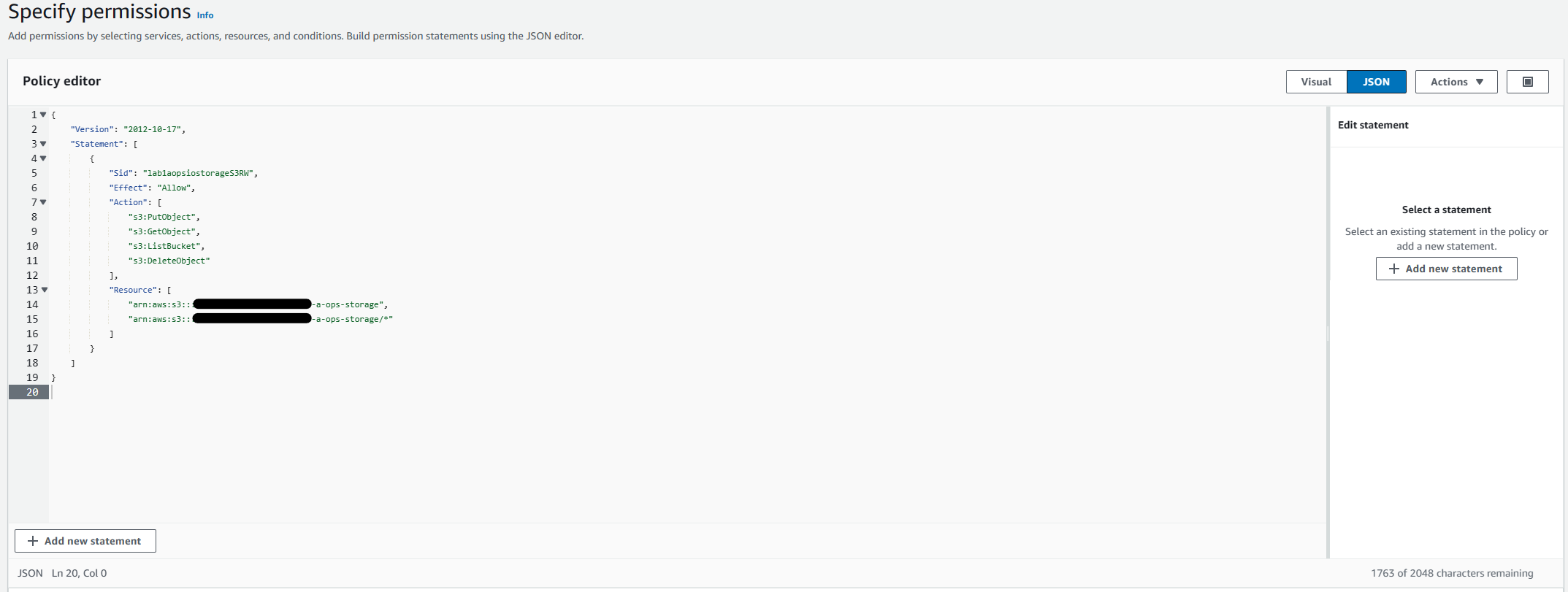
- Policy name: S3-\<tenancy-id>-a-ops-storage
- Create Security Access keys for the newly created user, by navigating to Security Credentials, Access Keys, Create Access Key
- On Usecase select third-party service
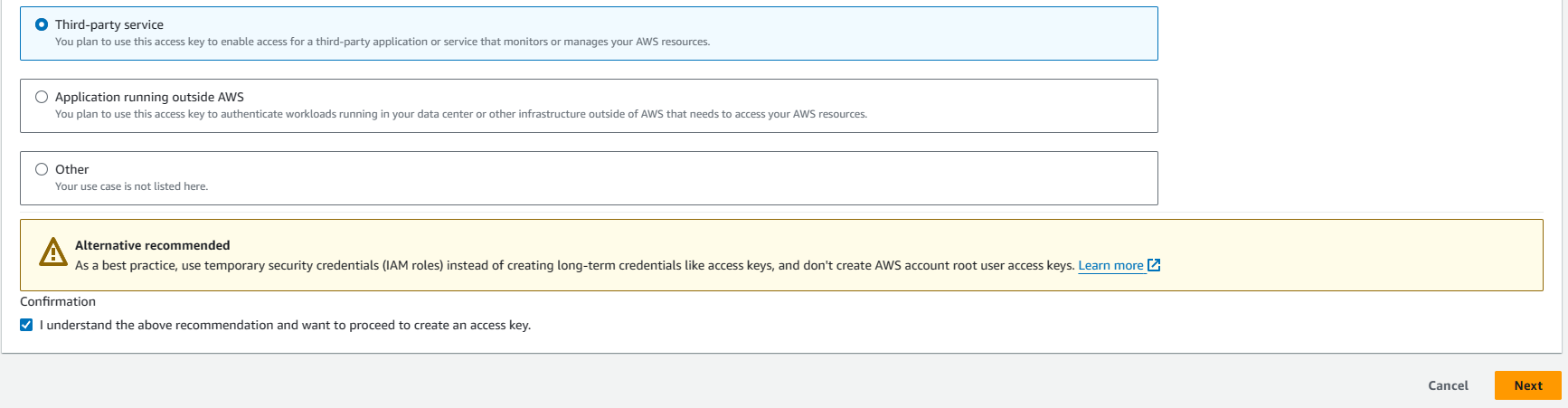
- Once the Access Key and Secret of the Key has been created, these should be stored in a secure manner.
- Navigate to your a-ops tenancy, then management, storage
- Create new Storage
- Click on the (+) next to the Storage Provider
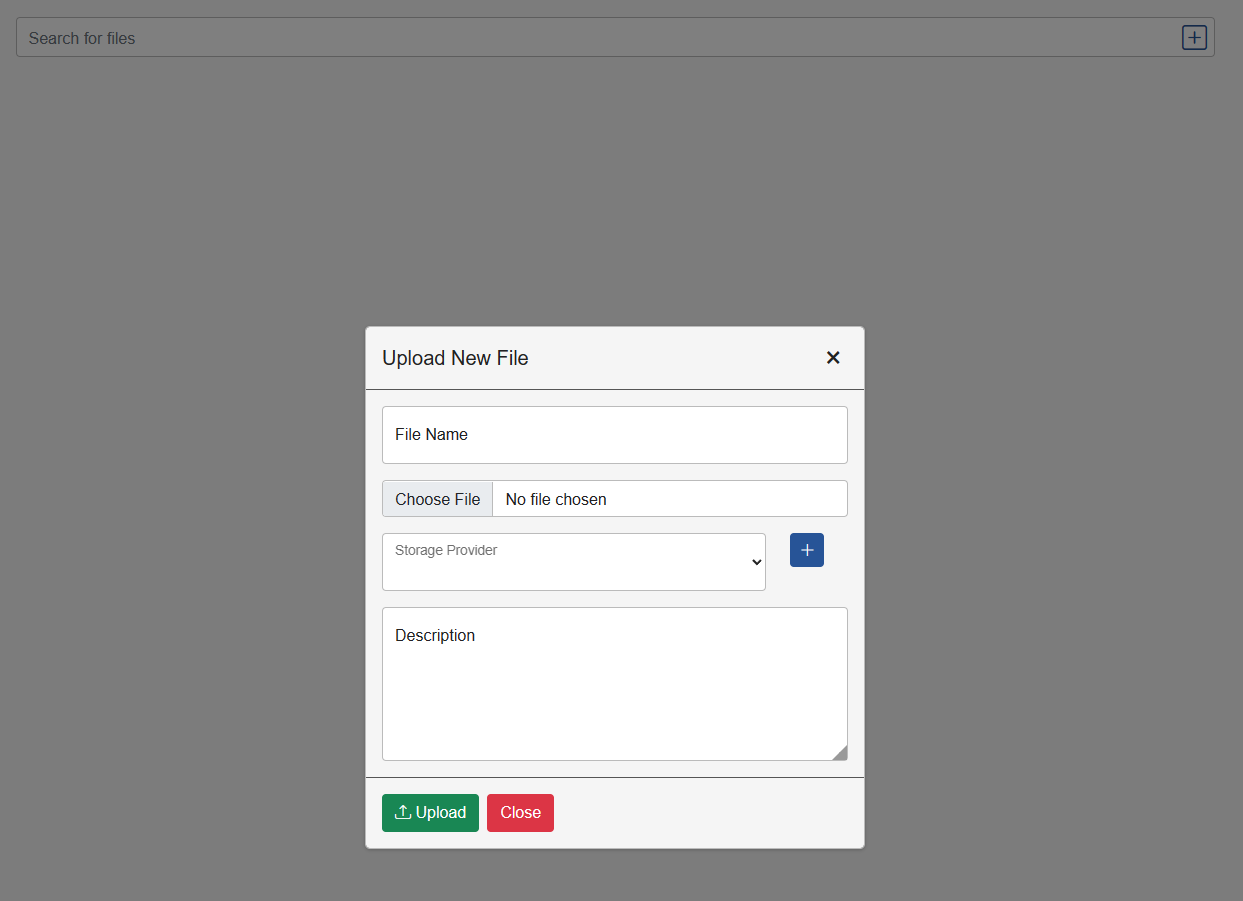
- Fill in the blanks with the appropriate information
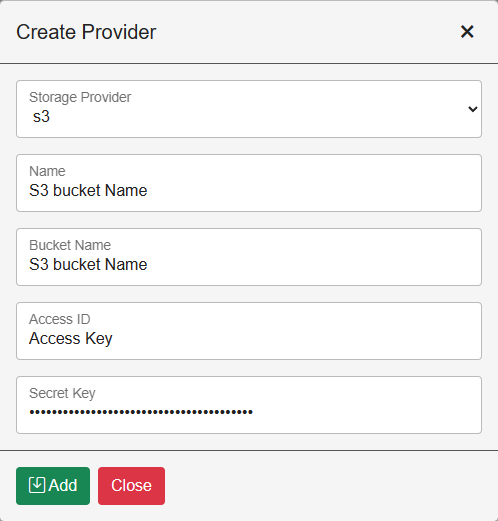
Once all the above steps have been completed, files should be able to be uploaded via A-ops to the S3 Storage Bucket.
